The object linking and embedding (OLE) controls such as Dynamic-Link Library (DLL) or
ActiveX Controls (OCX) files usually was created as self-registering with no human intervention,
they have information that required to be stored in the Operating System's registry in order
for the files to be available and accessible when applications needed on the machine (computer or laptop).
Manually registering a DLL or OCX file is quite simple and can be done in only a few steps.
This may be necessary to troubleshoot some issues with Windows Operating System's,
Microsoft Internet Explorer, or other programs. It is also frequently used by program hacks.
Follow these steps to register DLLs or OCXs file:
- Turn on your computer or laptop, launching your Windows Operating System's.
- Wait until your Windows Operating System's has loaded completely.
- On the Task Bar, click on Start.
- Click on Run.
- In the Run field, type "REGSVR32 
- Once the command is input into the Run field correctly, press Enter (OK).
- If the file registers successfully, the following message appears on the screen:
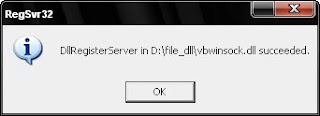
*This message will list your newly registered DLL or OCX file and confirm that is was successfully registered into the registry.
- But if you wont type the path of file where located in your computer, copy the file into:
C:\Windows\System32\
- In the Run field, type "REGSVR32 name_of_file.extension_of_file". For example:
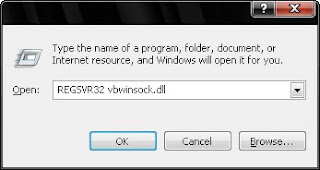
- Ensure you type the command into the Run Field correctly, press Enter (OK).
- If you followed the steps correctly the DLL or OCX file should be registered and you should receive a confirmation message box like the picture below:
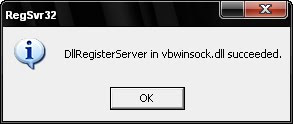
*This message will list your newly registered DLL or OCX file and confirm that is was successfully registered into the registry.
- Click "OK", for confirmation.
- Your file is successfully registered.
Usage info:
REGSVR32 [/u] [/n] [/i[:cmdline]] name_of_file.extension_of_file
/u :: Unregistered server
/i :: Call DllInstall passing it an optional [cmdline]; when used with /u calls DLL uninstall
/n :: do not call DllRegisterServer; this option must be used with /i
/s :: C Silent; display no message boxes (added with Windows XP and Windows Vista)
Note:
where
When you use REGSVR32.exe, it attempts to load the component and call its DLLSelfRegister function. If this attempt is successful, REGSVR32.exe displays a dialog box that indicates success (like example above). If the attempt is unsuccessful, REGSVR32.exe returns an error message.





















0 comments:
Post a Comment