:: like what we think --
labels:: nice quotes
:: register a .DLL or .OCX file manually --
The object linking and embedding (OLE) controls such as Dynamic-Link Library (DLL) or
ActiveX Controls (OCX) files usually was created as self-registering with no human intervention,
they have information that required to be stored in the Operating System's registry in order
for the files to be available and accessible when applications needed on the machine (computer or laptop).
Manually registering a DLL or OCX file is quite simple and can be done in only a few steps.
This may be necessary to troubleshoot some issues with Windows Operating System's,
Microsoft Internet Explorer, or other programs. It is also frequently used by program hacks.
Follow these steps to register DLLs or OCXs file:
- Turn on your computer or laptop, launching your Windows Operating System's.
- Wait until your Windows Operating System's has loaded completely.
- On the Task Bar, click on Start.
- Click on Run.
- In the Run field, type "REGSVR32 
- Once the command is input into the Run field correctly, press Enter (OK).
- If the file registers successfully, the following message appears on the screen:
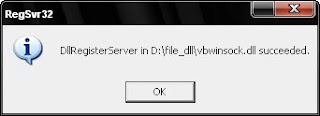
*This message will list your newly registered DLL or OCX file and confirm that is was successfully registered into the registry.
- But if you wont type the path of file where located in your computer, copy the file into:
C:\Windows\System32\
- In the Run field, type "REGSVR32 name_of_file.extension_of_file". For example:
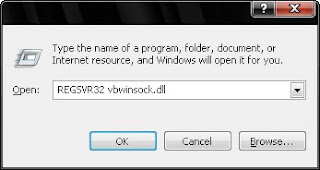
- Ensure you type the command into the Run Field correctly, press Enter (OK).
- If you followed the steps correctly the DLL or OCX file should be registered and you should receive a confirmation message box like the picture below:
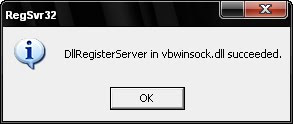
*This message will list your newly registered DLL or OCX file and confirm that is was successfully registered into the registry.
- Click "OK", for confirmation.
- Your file is successfully registered.
Usage info:
REGSVR32 [/u] [/n] [/i[:cmdline]] name_of_file.extension_of_file
/u :: Unregistered server
/i :: Call DllInstall passing it an optional [cmdline]; when used with /u calls DLL uninstall
/n :: do not call DllRegisterServer; this option must be used with /i
/s :: C Silent; display no message boxes (added with Windows XP and Windows Vista)
Note:
where
When you use REGSVR32.exe, it attempts to load the component and call its DLLSelfRegister function. If this attempt is successful, REGSVR32.exe displays a dialog box that indicates success (like example above). If the attempt is unsuccessful, REGSVR32.exe returns an error message.
SE7EN blog lists..
-
Hello world! - Welcome to WordPress. This is your first post. Edit or delete it, then start writing!8 months ago
-
Best Joggers for Men - 6. Adidas Original Camo Training Suit [image: Flexz Fitness Gym Shorts Sweatshorts | Bodybuilding Pants Jogger] Yes, they look pretty. Adidas men's sweaters ...7 years ago
-
Film Review: Fantastic Beasts and Where to Find Them - Nostalgia Wizarding World of Harry Potter J.K. Rowling. Spirit itu yang sepertinya diusung oleh Warner Bros dalam menyajikan “Fantastic Beasts and Where to...9 years ago
-
Pesan untuk anak-anak ku (2) - أَلَا أُخْبِرُكَ بِخَيْرِ مَا يَكْنِزُ الْمَرْءُ الْمَرْأَةُ الصَّالِحَةُ إِذَا نَظَرَ إِلَيْهَا سَرَّتْهُ وَإِذَا أَمَرَهَا أَطَاعَتْهُ وَإِذَا غَابَ عَنْ...9 years ago
-
Gn. Kembang katanya sih anak Gn.Sindoro - Katanya sih gn.kembang ini anaknya gn.sindoro tapi perjalanan kali ini benar-benar unpredictable. Perjalanan kami dimulai disini, berjalan beriringan bersam...10 years ago
-
Philippines - Teringat tanggal ini dgn baju ini (kok ye kebetulan pake yg sama) 2 tahun yang lalu lagi di bandara soetta buat siap2 pergi ke negara paman marcos ini. Be...11 years ago
-
Jeruji rindu - Tak tahu harus memulai dari mana... Ini ku tulis hanyalah sebagai pelipur lara... Sepi Ku rundung selama ini... Hanya bait-baitMu yang menghibur... Aduhai ...11 years ago
-
Lirik Robbi Kholaq Thoha - Lirik Robbi Kholaq ThohaDownload Gratis Lagu Mp3 Sholawat Baca Teks Syair Qasidah Lirik Robbi Kholaq Thoha terlengkap dan terbaru di Sholawatku.Com (5.0)Ba...11 years ago
-
New Site Avaliable - To all my students, there is a new site http://www.jimmichaelwidi.com. If you want to download the material, you can download to this page. To download the...12 years ago
-
Daftar Repository Lokal Untuk Ubuntu 12.10 ( Quantal Quetzal ) - *# Repo lokal untuk ubuntu 12.10 via ITB* deb ftp://ftp.itb.ac.id/pub/ubuntu/ quantal-proposed main restricted universe multiverse deb ftp://ftp.itb.ac.id/...12 years ago
-
23 taon - epy bezday..epy bezday..epy bezdaaayyyyyyyy... yayayayaya..tanggal 22112011 membuat usia gw genap 23 taon..buat mama dan papa terima kasih ya ma, pa dengan...14 years ago
-
Definisi E COMMERCE - Perdagangan sebenarnya merupakan kegiatan yang dilakukan manusia sejak awal peradabannya. Sejalan dengan perkembangan manusia, cara dan sarana yang digunak...14 years ago
-
-
Pro-jet refill house Daan Mogot - Pro-jet refill house adalah PT yang bergerak dibidang usaha isi ulang tinta/toner printer untuk segala tipe/merk. Buat printer yang telah habis atau kosong...14 years ago
-
Download Musik - Lagu Koleksi Iwan Fals Silahkan download disini http://www.ziddu.com/download/13952147/IwanFals-Bento.mp3.html http://www.ziddu.com/download/13952173/Kesak...14 years ago
-
Plugin Wordpress Untuk Meningkatkan SEO - Plugin merupakan salah satu fasilitas tambahan yang dimiliki wordpress.Fungsinya bermacam-macam.Salah satunya adalah untuk meningkatkan SEO.Agar blog wor...14 years ago
-
Goodbye 2010, Welcome 2011... - Tidak terasa waktu berjalan begitu cepat hingga akhirnya kembali berada di penghujung tahun ini. Kembali menengok ke belakang perdjuangan yang telah dilalu...14 years ago
-
Koleksi Akhir Tahun (part 2) - LQD04 - Rp 58.000 ->Rp 48.000 (*sold*) QD 01 - Rp 55.000 ->Rp 45.000 *(sold)* DM2-037 - Rp 55.000 -> Rp 45.000* (sold)* DM2 - Rp 55.000 -> ...15 years ago
-
-
Waktu yang dinanti - *Ungu – Waktu Yang Dinanti* cinta yang tulus dalam hatiku membuang semua hasrat mimpiku ‘tuk bisa menyatakan sayang ‘tuk bisa mengungkapkan semua pada ...15 years ago
-
Generator Rexford - jika anda sedang mencari generator rexford, kami bisa memberikan alternaltif pilihan..karena kami menjual semua ukuran Generator. Dengan Harga Yang terba...15 years ago
-
solusi komputer kerestaart pas maw logon - nie kejadian dikantor saya ada komputer yang kerestart trus pas nympe logon.. trus saya nanya ama dosen saya katanya hardware crash... katanya disuruh cabut...15 years ago
-
-
-
Lipstik Nude di Segala Busana dan Suasana - unia fashion tidak hanya terkait dengan mode dan busana saja, bahkan berpengaruh juga pada make up. Salah satu contohnya adalah lipstik bernuansa nude. Tid...15 years ago
-
-
-
Waktu yang paling banyak Terjadinya Serangan Jantung - Serangan Jantung ternyata paling banyak pada pagi hari ,yaitu pada pada saat tekanan darah meningkat dan paling banyak terjadi pada hari SENIN PAGI kar...15 years ago
-
:: like what we think -- - : I don't believe in pessimism. If something doesn't come up the way you want, forge ahead. If you think it is going to rain, it will.. --Clint Eastwood.15 years ago
-
Cara Membuang File Spyware - Jika anda sering mendapat masalah ingin membuang file-file Spyware tapi gagal, coba cara-cara berikut ini: 1. Pastikan sistem anda dapat melihat file-f...15 years ago
-
dikala mendung tak berarti hujan - pagi cerah, siang panas membakar eeeh.. sore2nya mendung+petir+air = hujan Alhamdulillah dikasih rejeki lagi :D banyak lagi.. padahal ini malem saya ada jat...15 years ago
-
-
Daftar List Mahasiswa Cyber Kampur Roxy - *NIM* *URL* 0511510001 http://cartoen26.blogspot.com/ 0511510036 http://devi-lingling.blog.friendster.com 0522510021 http://tempatkuw.blogspot.com/ 0611...15 years ago
-
The Ka-Soet Code - Di Carrefour.. 5 tahun yang lalu... Setelah melewati kasir dengan troli yang penuh belanjaan. Dengan muka penuh riang gembira.. gw membuka segel Sendal Jepi...15 years ago
-
Trik memperkuat sinyal modem 3G - Pasti teman2 punya kan modem HSDPA dirumah untuk koneksi ke internet hare gene gt loh? kan banyak tuh promo internet gratis dari operator semacam t****l, ...15 years ago
-
"Gambar 3D, Masjid Nabawi, Serasa beneran kita disana. Ajib ..." - Bismillahirrahmanirrahim... Berikut adalah gambar 3 dimensi masjid nabawi. Rasakan bahwa kita sedang disana, melihat sekitar masjid nabawi dari beranda, da...15 years ago
-
ingatan kuat dibetuk saat santai - Ingatan yang kuat dan tahan lama dapat terbentuk saat seseorang dalam kondisi santai dan syaraf yang berkaitan dengan ingatan dalam otak menyinkronkan deng...15 years ago
-
Bersyukur senantiasa - Mari bersyukur senantiasaa.. Itu bagus lho untuk kesehatan..^^ Hati selalu riang gembiraa.. Yuuukk..15 years ago
-
Pengertian dan Fungsi Marketing / Pemasaran - 1. Arti Definisi/Pengertian Pemasaran & Fungsi Pemasaran/Marketing - Ilmu Manajemen Pemasaran Marketing atau Pemasaran adalah suatu perpaduan da...15 years ago
-
Google Android, Main Enemy for iPhone - Apple may just patted her chest on the achievement of the current iPhone. However, Apple should be wary of stretching the Google Android is seen as its gr...15 years ago
-
Mengenal Kafein - KAFEIN ; Merupakan bagian penting dalam kehidupan sehari-hari milliaran manusia diseluruh penjuru dunia. Mayoritas masyarakat dunia mengonsumsi kafein h...15 years ago
-
[Java]-Hello World - Awal mula membuat program pasti dimulai dengan hal yang paling mudah. Dan biasanya project yang pertama kali dibuat dalam bahasa pemragraman apapun pasti...15 years ago
-
Pengguna Smartphone Rentan Kecurian Password - *LONDON* - GetSafeOnline.org, sebuah organisasi di bawah naungan pemerintah Inggris menyebutkan, para pengguna smartphone rentan mengalami pencurian pass...15 years ago
-
Repairing Linux Partition Structure (in Ubuntu) - This post explains about the way to repair the partition table that removed or damaged. If our Linux partition table has gone, automatically we can't boot ...15 years ago
-
-
LOVE - Saat bertemu, aku tak peduli. Saat kau pergi, aku selalu menantimu. Apakah ini namanya Cinta? Kau datang disaat keegoisan akan cinta tengah mendera. Membawa...15 years ago
-
URBAN GARAGE FESTIVAL 2010 - URBAN GARAGE FESTIVAL 2010 - We Stand with PALESTINE 27 Maret 2010 - Jam 17.00 Rossi MUSIC Jl. RS Fatmawati /30 Jakarta Selatan HTM : Rp. 25.000 (*Rp.5.000...15 years ago
-
-
Sparing Futsal Gen -X vs Mhs. Unila - Untuk Gen- X Sparing Futsal Gen-X vs Mahasiswa UNILA Hari/ Tanggal : minggu 28 Maret 2010 Tempat : futsal semnggi Waktu : Pkl. 09.00 WIB - selesai Yg mw ...15 years ago
-
~6 Band Pendatang Baru Terlaris Indonesia 2010~ - Ini dia daftar band pendatang baru (musisi) terlaris 2009, khususnya di jagat musik Indonesia. Referensi saya peroleh dari infotainment I-Gosip yang ditaya...15 years ago
-
The development of Progressive Rock Music - The development of Progressive Rock Music, a difficult task Late 60s and beginning of the 70s I would say it all began with psychedelic music, i.e. essenti...15 years ago
-
Anak Laki-laki dan Sekantung Paku - Pernah ada anak lelaki dengan watak buruk. Ayahnya memberi dia sekantung penuh paku,dan menyuruh memaku satu batang paku di pagar pekarangan setiap kali ...15 years ago
-
Awal dan Akhir - Setiap ada awal pasti ada akhir .. dua hal yang saling melengkapi dengan makna yang begitu dalam. awal selalu rela berkorban untuk akhir meski dia tak meni...17 years ago
-
-
-
-
-
-
-
-
-
-
-
-
-
-
-
-
-
-
-
-




















